
-
亚马逊漫画转换工具(Kindle Comic Converter)
大小:4M语言:4M 类别:图像处理系统:WinXP/Win7/Win10
展开

亚马逊漫画转换工具(Kindle Comic Converter)是一款漫画转换工具,由于漫画一般都是图片格式,而读者们常用的亚马逊电纸书Kindle想要看漫画的话,都需要转换特定的格式,而这款工具就能帮助用户轻松转换漫画格式,让你在Kindle上看各种黑白漫画。
Kindle Comic Converter (KCC) 是一个可以把 PNG、JPG、GIF、CBZ、CBR 和 CB7 格式的漫画转换成 EPUB 或 MOBI 格式电子书的免费开源软件,制作 E-Ink 设备适用的电子书从此轻而易举。
KCC 最初是专门为 Kindle 所开发的,但是现在对 EPUB 3.0 和 CBZ 也有效。此外 KCC 在处理图片时会针对电子墨水显示屏进行全面优化。
KCC 支持 Windows、Mac OS X 以及 Linux 系统平台
1、首先,你需要把所有的漫画图片集中在一个文件夹内;
2、然后,点击【Add directory】把文件夹添加到列表;
3、然后,选择 Kindle 设备型号、输出格式(可选 MOBI、EPUB 和 CBZ);
4、然后,根据需要添加参数,如“Horizontal mobi(横屏模式)”等;
5、最后,点击【Convert】开始转换。生成的电子书文件和所添加文件夹在同一目录。
Manga mode
连载漫画模式Enable right-to-left reading.
开启从右向左翻页。
Spread splitter
版面分割Unchecked ? Split
不勾选 ? 分割
Double page spreads will be cut into two separate pages.
Indeterminate ? Rotate and split
不定 ? 旋转和分割
Double page spreads will be displayed twice. First rotated and then split.
Checked ? Rotate
勾选 ? 旋转
Double page spreads will be rotated.
Panel View 4/2/HQ
面板视图 4/2/HQUnchecked ? 4 panels
不勾选 ? 4 个面板
Zoom each corner separately.
Indeterminate ? 2 panels
不定 ? 2 个面板
Zoom only the top and bottom of the page.
Checked ? 4 high-quality panels
勾选 ? 4个高清面板
Zoom each corner separately. Try to increase the quality of magnification. Check wiki for more details.
Webtoon mode
Webtoom 连载模式Enable special parsing mode for WebToons.
为WebToons启用特殊解析模式。
stretch/Upscale
拉伸/适应Unchecked ? Nothing
未勾选 ? 不设置
Images smaller than device resolution will not be resized.
Indeterminate ? Stretching
不定 ? 拉伸
Images smaller than device resolution will be resized. Aspect ratio woll be not preserved.
Checked ? Upscaling
勾选 ? 适应
Images smaller than device resolution woll be resized. Aspect ratio will be preserved.
Custom gamma
自定义伽马值Disable automatic gamma correction.
禁止自动调整伽马值
W/B margins
白色/黑色 外边距Unchecked ? Autodetection
未勾选 ? 自动检测
Color of margins fill will be detected automatically.
Indeterminate ? White
不定状态 ? 白色
Margins will be filled with white color.
Checked ? Black
勾选 ? 黑色
Margins will be filled with black color.
Output split
输出分割Unchecked ? Automatic mode
勾选 ? 自动模式
The output will be split automatically.
Checked ? Volume mode
勾选 ? 卷模式
Every subdirectory will be considered as a separate volume.
Color mode
颜色模式Disable conversion to grayscale.
禁止转换为灰度。
把所有图片集中在一个文件夹内;
点击【Add directory】把文件夹添加到列表;
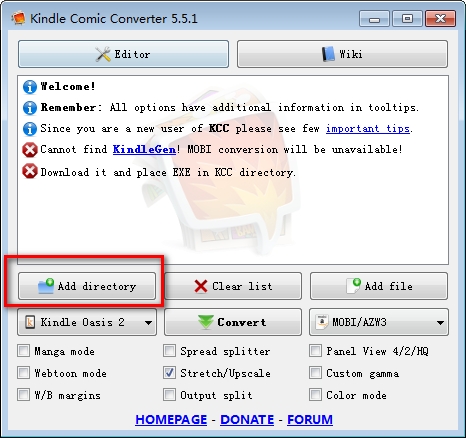
选择 Kindle 设备型号、输出格式(可选 MOBI、EPUB 和 CBZ);

根据需要添加参数,如“Horizontal mobi(横屏模式)”等;
点击【Convert】开始转换。生成的电子书文件和所添加文件夹在同一目录。

加载全部内容

美图秀秀网页版729K21537人在玩美图秀秀是一款非常好用的修图工具,很多人...
下载
南方cass11.0免注册版66M18095人在玩南方cass110破解版下载肯定要比南方...
下载
南方cass9.1破解版64位/32位66M17969人在玩南方地形地籍成图软件小编必须推荐您使用南...
下载
南方cass10.0完美版34M16138人在玩实用绘测,用于绘制数字化地形图、公路曲线...
下载
福昕pdf编辑器去水印绿色版109M12498人在玩推荐一款PDF编辑工具给大伙,福昕pdf...
下载
procreate电脑中文版24M11674人在玩专业级画图软件procreate电脑中文...
下载
CorelDRAW X8中文版64位396M11153人在玩CorelDRAWX8是一款非常好用的...
下载
网银转账截图软件4.95M9333人在玩谁说没钱不能炫富啊?有网银转账截图软件屌...
下载
美图秀秀64位最新版15M8515人在玩美图秀秀64位版2021下载是一款很强大...
下载
常青藤4.2注册机7K7682人在玩当然常青藤42注册机可以针对你所用的常青...
下载